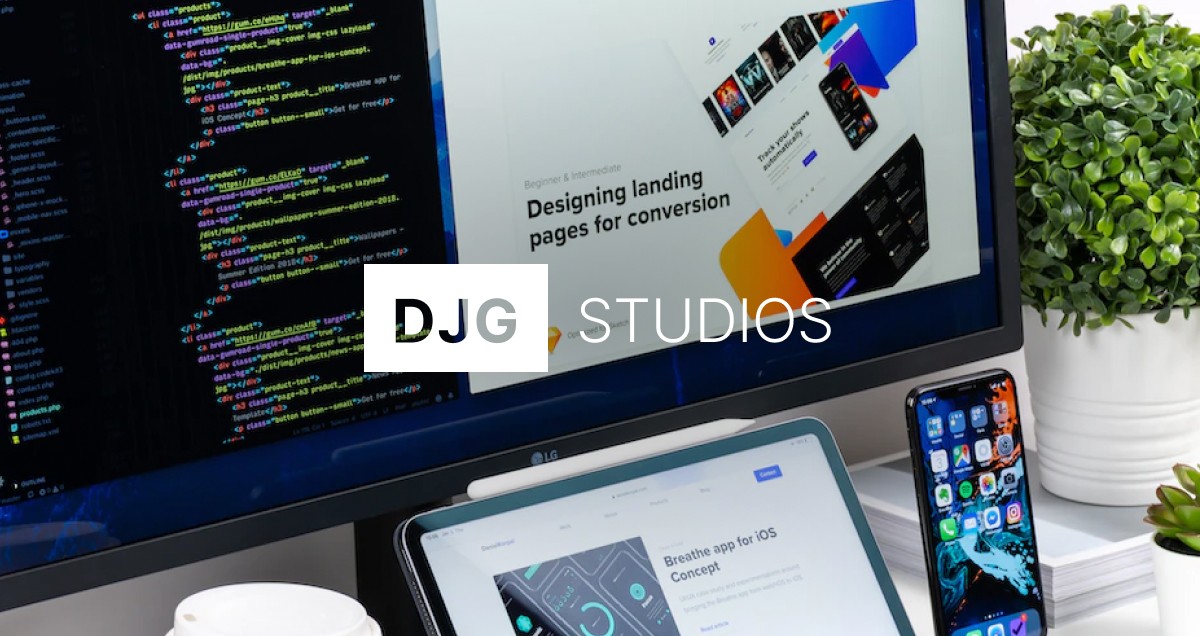Exploring Shopify’s Revamped Theme Editor: A Game-Changer for Merchants

In the fast-paced world of e-commerce, every second counts. Merchants need tools that let them adjust, refine and perfect their online stores without breaking the creative flow. Enter Shopify’s Summer Edition 2025: a sweeping update to the Theme Editor that promises more intuitive controls, intelligent shortcuts and even AI-assisted block generation. For merchants large and small, these refinements herald a new era of rapid, stress-free customisation. In this post, we’ll delve into the key enhancements of Shopify’s revamped Theme Editor, explore how they transform the store-building experience, and share practical tips for making the most of these game-changing features.
Why the Theme Editor Matters
Before we dive into the specifics, it’s worth pausing to consider why the Theme Editor is such a critical component of any Shopify merchant’s toolkit. Your storefront is the digital window into your brand every layout choice, font selection and image placement shapes a visitor’s first impression. In short, a seamless editing experience can mean the difference between spending hours wrestling with code and investing that time in crafting a compelling customer journey.
Traditionally, merchants have relied on a combination of drag-and-drop interfaces, manual HTML/CSS edits and, occasionally, an expensive developer’s assistance to achieve the desired look and feel. While previous iterations of Shopify’s editor have steadily evolved, the Summer Edition 2025 update takes a giant leap forward, effectively closing the gap between the initial spark of an idea and the moment it appears live on your website.
Key Enhancements at a Glance
Shopify’s revamped Theme Editor introduces a suite of built-in improvements. Here’s a concise overview of the headline features:
Hover-to-Preview in Block Picker: See a live preview of each block before you add it.
Simplified Sidebar with Conditional Settings: Only the relevant options appear, reducing visual clutter.
Sections Collapsed by Default: Navigate long templates by expanding only the sections you need.
Categories for Blocks and Sections: Quickly filter and locate the exact type of block you require.
Right-Click for All Shortcuts: Contextual editing options are just a right-click away.
Custom Names for Blocks and Sections: Rename elements to mirror your own organisation.
Copy and Paste Blocks and Sections: Reuse layouts or designs across different pages in a click.
Richer Predictive Search: Find blocks, fonts or settings in a heartbeat.
AI Block Generation: Describe what you want, and let AI generate a custom block for you.
One-Click Text Editing: Click any textual element and edit it in situ, without a separate pop-up.
More Interactive Product Cards & Discount Code Entry in Cart: Enhance preview interactions and streamline the checkout experience.
In the sections below, we’ll examine these features in greater detail, showing how they collectively streamline store customisation and empower merchants to stay in that coveted “creative flow”.
1. Hover-to-Preview & Categories for Blocks
Imagine you’re building a “Featured Products” section. Previously, you might have clicked through a list of block names, added one, checked how it looked, and—if it wasn’t quite right gone back to choose again. The new hover-to-preview feature changes this game. As you scroll through the block picker, simply hover over a block name to see a live thumbnail of how it will appear in your layout. This instant visual feedback saves precious seconds and reduces guesswork.
Furthermore, Shopify has introduced categories for blocks and sections, organising common elements—such as “Hero Banners”, “Image with Text”, “Product Grids” and “Testimonials”—into intuitive groups. Rather than wading through an undifferentiated list, merchants can now navigate directly to the category they need, expedite selection and maintain full creative momentum.
2. Simplified Sidebar & Sections Collapsed by Default
Long, complex templates often come with nested sections and numerous settings, which can feel overwhelming. Summer Edition’s simplified sidebar solves this by only showing the controls relevant to the element you’ve selected. For example, click on a “Header” and you’ll see only the header’s font, colour and alignment options. Click on a “Footer” and you’ll instantly see social-media links, newsletter settings and image uploads. This conditional display not only declutters the interface but also reduces cognitive load—making it far easier to focus on the task at hand.
In tandem, sections collapse by default, showing only the top-level headings (e.g. Header, Featured Collection, Footer). Need to fine-tune a text overlay inside the “Hero Banner” section? Simply click that section header to expand it. Otherwise, your sidebar remains neat and compact, allowing you to navigate entire templates without scrolling endlessly.
3. Right-Click Shortcuts & Custom Names
Some of the most significant time savings come from mastering shortcuts. Shopify’s new right-click functionality brings context-sensitive options to your cursor. Right-click on a section to duplicate it, delete it, or even move it up and down the page all without hunting for tiny icons. Right-click on an image to replace, resize or swap it out entirely. These shortcuts mirror what you’d expect in a desktop publishing app, and they immediately feel intuitive to anyone accustomed to graphic design tools.
To help keep complex layouts under control, Shopify also lets you assign custom names to blocks and sections. Instead of generic labels like “Section 4” or “Block B2”, you might rename a block “Summer Sale Hero” or “Customer Testimonials”. This personal taxonomy makes it infinitely simpler to remember where each element lives, especially when multiple collaborators are editing the same theme.
4. Copy & Paste Blocks, Rich Predictive Search
Let’s say you’ve spent a few minutes perfecting a “Weekly Top Picks” carousel and you want the exact same design on another page without rebuilding from scratch. Now, you can simply copy the entire block or section and paste it wherever you like. All settings, images and styles carry over seamlessly. This level of reusability minimises duplication of effort and encourages consistency across your store.
Of course, to paste effectively, you first need to find the block you want. That’s where Shopify’s richer predictive search enters the scene. As you start to type, the editor anticipates what you’re looking for be it “add product grid”, “change button colour” or “footer newsletter”. The search bar will suggest settings, blocks or even specific pages in your theme. By simply hitting “Enter”, you’re transported directly to the right spot.
5. One-Click Text Editing & More Interactive Product Cards
“Click and edit” is a standard expectation in modern web editors, but Shopify has enhanced this notion with one-click text editing. Want to change the headline on your homepage? Click the text itself, and a lightweight inline editor appears. Adjust the font size, switch the typography or tweak the line spacing without any pop-up modals slowing you down. The result is a remarkably fluid experience, where words can be polished in situ.
Beyond text, the new interactive product cards let you preview hover states, colour swatches and quick-view overlays directly within the editor. This means that before publishing, you see exactly how your customers will interact with products whether they’re hovering over a “Dune Tote” colour swatch or scrolling through a carousel of “New Arrivals”. By eliminating the need for constant “Preview in new tab” checks, merchants can trust that their design behaves as expected.
6. AI Block Generation: Speak, and It Shall Appear
Arguably the most headline-worthy addition is AI block generation. If you’ve ever wished you could simply describe a design concept—“Create a full-width banner with floating product cards that tilt on hover and shimmer when hovered over”—Shopify’s AI is now poised to deliver just that. Under the “Generate Blocks” section, merchants type or dictate their visual intent, and within seconds, the editor conjures up a ready-to-use theme block that can be customised further.
Some practical pointers for working with AI-generated blocks:
Start with a Clear Prompt: Be as specific as possible. Mention layout orientation (e.g. full-width, centred), interactive behaviours (e.g. 3D tilt, reveal animations), colour schemes (e.g. pastel blues and gold accents) or content placeholders (e.g. space for a product image, headline and “Shop Now” button).
Iterate & Refine: View the AI’s initial suggestion as a starting point. You can easily swap out images, adjust spacing or replace placeholder text without losing the underlying structure.
Maintain Brand Consistency: Even though AI can create a polished block, ensure that fonts, button styles and colour palettes align with your brand guidelines. Use the customization tools to make fine-tune adjustments.
Test Responsiveness: Although AI does its best to produce mobile-friendly layouts, always toggle between desktop, tablet and mobile views in the editor to confirm that columns stack neatly and interactive elements remain accessible.
For many merchants, this shift from manual drag-and-drop to “describe-and-deploy” will represent a quantum leap in productivity. It’s particularly beneficial for those without a background in Liquid (Shopify’s templating language) or who want to experiment with novel layouts on the fly.
7. Putting It All Together: A Smooth, Creative Workflow
Individually, each new feature offers clear advantages. But taken collectively, they usher in a genuinely seamless, end-to-end editing experience that preserves a merchant’s creative momentum. Here’s an example of how a merchant might leverage multiple new tools in rapid succession:
Initial Spark: The store owner decides to refresh their homepage for an upcoming summer promotion. They open the Theme Editor.
Browse with Hover-to-Preview: Wanting a dynamic hero banner, they hover through the “Hero” block category, instantly previewing several layouts. They settle on a full-width option featuring space for an animated product overlay.
Refine with AI Assistance: Realising they want the banner to include three rotating “New Arrivals” cards, each tilting on hover, they invoke the AI prompt: “Generate a hero section with three product cards that rotate slightly on hover and display a shimmer effect.” Within moments, the editor presents a suitable block.
Customise Visibility: With the new block in place, they rename it “Summer Promo Hero” for clarity. The sidebar shows only the relevant settings background image, overlay opacity, card spacing—thanks to the simplified sidebar.
One-Click Text Edits: They click directly on the headline text (“Summer Collection”) and tweak the font to “Montserrat” at 48px, then adjust the call-to-action button to “Shop Now”.
Interactive Preview: Hovering over each product card in the editor, they see the tilt and shimmer effects exactly as customers will. No need to open a separate preview.
Copy & Paste to Other Pages: Satisfied with the banner, they copy the entire block and paste it into a “Sale” collection page, swapping images in a couple of clicks.
Publish & Promote: Once all adjustments are made, the merchant hits “Save” and publishes. Because the editor collapsed unrelated sections by default, they never lost track of the banner’s settings amidst dozens of other sections.
This holistic workflow combining hover previews, AI generation, contextual settings and instant interaction checks transforms what once took an hour (or more) into a matter of minutes. By preserving creative focus, merchants can iterate more boldly and bring fresh ideas to life without fearing that the technical burden will derail them.
8. Practical Tips for Merchants
To ensure you get the most out of Shopify’s revamped Theme Editor, consider the following best practices:
Familiarise Yourself with Right-Click Shortcuts: Spend five to ten minutes right-clicking on various sections (images, text blocks, product cards) to see what options appear. You’ll quickly memorise the most common shortcuts 'Duplicate Section”, “Move Up/Down” and “Replace Image” and shave off lots of editing time.
Develop a Naming Convention: If multiple team members edit the store, agree on consistent names: e.g. “Homepage Banner – Desktop”, “Footer – Newsletter Signup”. This makes collaboration frictionless and prevents confusion when editing complex templates.
Experiment with AI-Generated Prototypes: Even if you ultimately hand-code a block or use a paid app, it’s worth testing AI-generated suggestions first. Often, the AI’s starting point will give you a layout you can refine, rather than building from a blank canvas.
Use Predictive Search for Speed: Instead of clicking around, type a few letters “head” for “Header Logo”, “prod” for “Product Grid” and jump directly to that setting. As the editor indexes more theme elements, predictive search will become even more powerful.
Test Responsiveness Early and Often: Although the editor surfaces mobile and tablet breakpoints, it’s still prudent to preview your changes on real devices. A block that looks fantastic on desktop might need margin tweaks for smaller screens.
Leverage Copy/Paste for Consistency: Once you have a well-designed block be it a promotional banner or footer layout copy it into every page where consistency matters. That way, you maintain visual uniformity and reduce manual adjustments.
9. Looking Ahead: Embracing a Flow-First Approach
Shopify’s Summer Edition 2025 is more than just incremental enhancements. It signals a broader shift toward a flow-first design philosophy, where merchants aren’t hindered by layers of menus and pop-up dialogues. Instead, every interaction—hovering, right-clicking, typing a prompt becomes a direct pathway to realising creative vision. By collapsing complexity and infusing AI-powered suggestions, Shopify encourages merchants to think of their storefronts as living, editable canvases rather than static templates.
In practical terms, this means:
Faster Launches: Reduced time from concept to live page gives you an edge in marketing campaigns, seasonal promotions or flash sales.
Continual Experimentation: With minimal friction, you can A/B test layouts, swap hero images instantly and refine call-to-action buttons on the fly.
Greater Accessibility: Smaller merchants without in-house developers can produce polished, interactive experiences that rival those of larger brands.
Enhanced Collaboration: Custom names, simplified controls and right-click shortcuts allow designers, marketers and copywriters to work simultaneously without stepping on each other’s toes.
Shopify’s revamped Theme Editor in Summer Edition 2025 represents a genuine game-changer for merchants. By combining hover-to-preview, AI block generation, contextual sidebars and a host of intuitive shortcuts, Shopify has distilled store customisation down to its essence: creativity unencumbered by technical complexity. Whether you’re a seasoned merchant looking to refresh your brand’s look or a newcomer eager to launch faster, these enhancements enable you to iterate, experiment and unveil your vision in record time.
If you haven’t yet explored the new Theme Editor, now is the perfect moment. Open Shopify, navigate to your theme’s customisation panel and begin experimenting. Hover over blocks, prompt the AI for a fresh layout, rename your sections and watch how the streamlined sidebar keeps you focused on what truly matters building a store that captivates and converts.
Published on
June 5, 2025