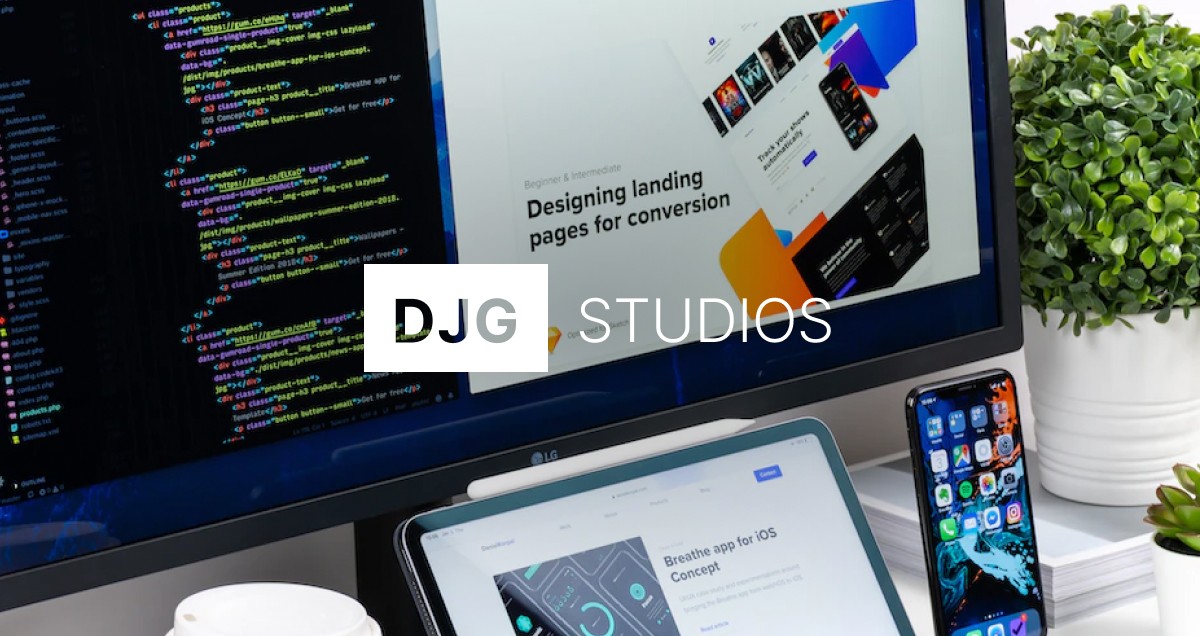Migrating Your Existing App to Shopify’s Latest Developer Environment

Shopify’s Summer Edition 2025 introduces a powerful new developer environment designed to streamline app development, improve performance and enhance security. If you already have an existing Shopify app, migrating to this next-generation platform will help you leverage cutting-edge tools and maintain compatibility with future updates. In this blog post, we will guide you through each stage of the migration process. By following this structured approach, you can ensure a smooth transition without disrupting your app’s functionality or your merchants’ experience.
1. Understanding the New Developer Environment
In order to plan an effective migration, it is essential to appreciate the key differences between the legacy environment and Shopify’s latest developer platform. The most notable improvements include:
An updated command-line interface that accelerates app scaffolding and local testing.
A revamped folder structure that organises code, assets and configuration files more logically.
Native support for the latest versions of Shopify’s APIs and SDKs, which enhances security and stability.
Built-in performance monitoring tools that allow you to profile your app’s resource usage and page load times.
Enhanced security features, including stricter authentication flows and automated secret management.
These advancements have been designed to minimise repetitive setup tasks, improve developer productivity and reduce the risk of compatibility issues when Shopify introduces further updates later in 2025 and beyond.
2. Preparing Your Current App for Migration
Before making any changes, review your existing codebase to identify dependencies and customisations that may need updating.
Inventory of Dependencies
Create a list of all third-party libraries, framework versions and Shopify API versions currently in use. Note any package that has not been updated recently, as older dependencies are more likely to cause conflicts.Examine Custom Code and Themes
If your app interacts with a merchant’s theme or injects scripts into storefront pages, catalogue the areas where you rely on deprecated Liquid tags or older theme APIs. Document any custom theme templates or assets that your app requires.Review Authentication Mechanism
Confirm whether your app uses the legacy OAuth flow or Shopify’s newer app authentication endpoints. The updated developer environment has stricter security policies, so you may need to modify callback URLs or update scopes to align with the latest guidelines.Backup Your Code and Data
Create a snapshot of your existing repository and database (if you manage installation data for each merchant). This backup ensures that you can revert to a stable baseline should any issues arise during migration.
3. Setting Up the New Development Environment
With a clear understanding of your codebase, the next step is to install and configure Shopify’s updated command-line interface (CLI) and development tools.
Install the Latest Shopify CLI
Open your terminal in a directory of your choice and run the installation command. On macOS or Linux, use the package manager as documented in Shopify’s developer guide. If using Windows, download the official installer. Verify successful installation by executingshopify versionand confirming the output displays the Summer Edition 2025 version.Create a New Workspace
Initialise a fresh project folder by running the command to create a blank app template. This new workspace will adhere to Shopify’s recommended folder structure. Do not overwrite your existing app’s code; instead, leave this project as a reference for how files and directories should be organised.Familiarise Yourself with the Folder Layout
Within the generated template, locate key directories. Thesrcfolder now contains separate subfolders for server-side code, client scripts and assets. Aconfigdirectory holds environment variables and API key definitions. Atestsdirectory is included by default to encourage automated testing. Spend a few moments exploring these folders to grasp how Shopify expects files to be grouped.Install Dependencies Locally
If your app relies on Node.js, runnpm installoryarn installin the new workspace to pull in the default dependencies. Compare these with the dependencies listed in your existing app. Note any version differences and consider whether you should match the versions used by the new template or update your code to accommodate newer releases.Configure Environment Variables
Copy environment-specific variables such as API keys, webhook secrets and database credentials from your existing.envfile. Place these variables into the new workspace’s.envfile. Verify that they adhere to the naming conventions required by Shopify’s environment loader.
4. Adapting Your Code to the New Structure
Now that the new environment is in place, begin migrating your app’s code. Work methodically to ensure that each component functions correctly before proceeding to the next.
Server-Side Code Migration
In the new workspace’ssrc/serverfolder, replicate the logic from your existing app’s backend. If you are using a framework such as Express or Koa, compare the middleware configuration in the template with your old setup. Update route definitions to reflect any changes in Shopify’s latest API endpoints. For example, webhook registration endpoints may have shifted fromwebhooks/apito a slightly modified path. Consult the API changelog for exact details.Client-Side Scripts and Assets
Any theme scripts or embedded app scripts should be placed undersrc/client. If your app injects JavaScript into a merchant’s storefront, confirm that the new template’s build process compiles and bundles these assets correctly. The updated environment employs a modern bundler that supports TypeScript and ES modules. This may require updating older script files to useimportstatements instead ofrequire.Updating Authentication Flow
Shopify now enforces stricter OAuth scopes and redirect URL validation. In your authentication code, ensure that theredirect_uriparameter exactly matches what you registered in your app’s dashboard. If your previous implementation relied on a wildcard or implicit HTTP scheme, switch to HTTPS with a fully qualified domain name. Update the code that exchanges the temporary code for an access token by using the new endpoint path specified in the Summer Edition documentation.Refactoring Webhook Handlers
The new environment includes a webhook verification library that automatically validates HMAC signatures. Replace any custom signature-checking code with Shopify’s library calls. This not only reduces the chance of errors but also guarantees compatibility with future updates.Database and Data Models
If your app stores merchant-specific data in a relational database or NoSQL store, examine whether any changes to your data models are necessary. The new platform supports JSON-column migration helpers for relational databases, which can simplify schema modifications. Use the recommended migration tool to apply any changes. Ensure that your app continues to read and write data correctly before advancing further.
5. Testing in the New Environment
Thorough testing is critical to verify that your app performs as expected under the new platform.
Local Development Server
Start the local development server by running the designatedshopify devcommand. This command will launch a tunnel (for example, via ngrok) so that Shopify’s API can communicate with your local machine. Install your app onto a development store using the local URL. Confirm that all pages load without errors.Unit and Integration Tests
If your app has an existing test suite, update the test scripts to point at the new folder structure. Modify import paths and environment variable references accordingly. Run the full test suite to catch breaking changes. If unit tests are not yet in place, this is an ideal moment to introduce basic tests—starting with authentication, webhook handling and database operations.API Request Verification
Create sample API requests to ensure that the latest Shopify GraphQL and REST endpoints respond as expected. For example, test a GraphQL query to retrieve a merchant’s shop details and a REST request to create a webhook. Compare responses with the documented schema in Shopify’s 2025 developer reference.Functional Testing on Multiple Devices
If your app includes a user interface, open the embedded app on desktop, tablet and mobile to confirm that styles render properly. The updated CLI’s live-reload functionality should reflect front-end code changes instantly. Address any CSS or layout issues as they arise.Testing Webhooks and Billing Flows
If your app uses recurring charges or one-time charges, simulate various billing scenarios. Confirm that Shopify sends billing callbacks and that your app responds appropriately. Use Shopify’s Partners dashboard to generate test webhook events. Examine your app’s logs to verify that event processing succeeds.
6. Addressing Common Pitfalls
Even with careful preparation, some challenges can arise during migration. Being aware of these common pitfalls will help you troubleshoot faster:
Mismatch in Dependency Versions
If you attempt to install an older library into the new environment, you may encounter build failures or runtime errors. Verify compatibility by consulting each dependency’s release notes. It may be more efficient to update your code to accommodate the newer library version used in the template.Incorrect Redirect URIs
Shopify’s new platform validates redirect URIs strictly. If the URI in your OAuth code does not exactly match the one defined in your app settings, you will receive a “redirect_uri_mismatch” error. Double-check the spelling, scheme (HTTPS) and any trailing slashes.Missing Environment Variables
Should your app fail to authenticate or connect to the database, confirm that all required environment variables have been copied into the new workspace. The updated CLI may use a different loader for environment variables, necessitating a change in variable naming conventions.Broken Webhook Endpoints
If webhook events appear as “failed” in the Shopify dashboard, inspect your signature verification code. The new environment provides helper functions that you might have overlooked. Replace any custom implementation with the official helper to avoid subtle miscalculations.Frontend Asset Bundling Errors
A modern bundler such as esbuild or Vite might reject legacy JavaScript syntax or depend on a different configuration file. If you see build errors about unsupported syntax, refactor your code to use ES module imports and modern JavaScript features.
7. Deploying to Production
Once you have verified that everything works locally, it is time to push your changes to a production environment.
Update Your Continuous Integration Pipeline
Modify your CI configuration to install the latest Shopify CLI and run the new test commands. Ensure that the pipeline includes steps to install dependencies in the updated folder structure and to execute unit tests before deploying.Migrate Database Credentials and Secrets
Carefully transfer production-grade environment variables such as API keys, webhook secrets and database URIs. Use a secure vault or encrypted secret storage to avoid exposing sensitive information in plaintext.Deploy via Your Preferred Hosting Provider
If you self-host on a platform like Heroku, AWS or a container service, adjust your deployment scripts to reference the newsrcfolder structure. Confirm that build and start commands match the updated template instructions. For example, if your old start command wasnpm run start, the new equivalent might benpm run build && npm run serve.Install on Live Stores and Monitor Logs
Install the migrated app onto a live store or a small subset of production stores first to detect any unforeseen issues. Monitor logs closely for API errors, authentication failures and performance bottlenecks. Use Shopify’s built-in performance monitoring to observe how requests and database queries behave under real-world conditions.Communicate with Active Merchants
If you manage existing merchants, send them a brief notification explaining that you will be migrating the app to a more modern environment. Reassure them that their experience will not be interrupted and encourage them to report any anomalies.
8. Post-Migration Best Practices
After your app is live on Shopify’s latest developer environment, adopt these practices to ensure long-term stability and take full advantage of new features:
Regularly Update Dependencies
Make it a habit to review and update third-party libraries at least once per quarter. Subscribe to security mailing lists for popular packages to receive alerts about critical vulnerabilities.Monitor Performance Metrics
Use Shopify’s performance dashboard to track response times, memory usage and error rates. If you notice any regressions, identify the offending code paths and optimise them promptly.Leverage New APIs and SDK Features
Shopify frequently extends its API capabilities. Stay informed about new GraphQL fields, webhook event types and SDK utilities. Incorporate these features to enhance your app’s functionality and maintain a competitive edge.Maintain Clear Documentation
Document any modifications you made during migration, including changes to folder structure, updated API endpoints and new environment variable names. Having thorough documentation will simplify on-boarding new developers and troubleshooting future issues.Gather Merchant Feedback
Encourage your merchants to provide feedback on their experience with the updated app. If they report any unexpected behaviour, address it swiftly and be transparent about fixes. Proactive communication can strengthen merchant trust.
Migrating an existing Shopify app to the Summer Edition 2025 developer environment may appear daunting at first glance. However, by following a structured approach—assessing your current codebase, setting up the new CLI, adapting your code and thoroughly testing—you can complete the transition with minimal disruption. The effort is well worth it: you will benefit from faster builds, enhanced security, better performance monitoring and access to the latest API features.
As Shopify continues to evolve, embracing the new developer environment ensures that your app remains compatible with future updates and offers merchants a seamless, reliable experience. Begin planning your migration today, take advantage of the detailed documentation provided by Shopify, and empower your development team to master the tools that will define e-commerce for years to come.
Published on
June 5, 2025